Start a Conversation
Continue reading to learn about the New Conversation panel.
New Conversation Panel
Start by adding the subject line, a description (optional), and add your comment. You must add a comment to enable the Submit button. If a comment hasn't been added, then the submit button will remain disabled.
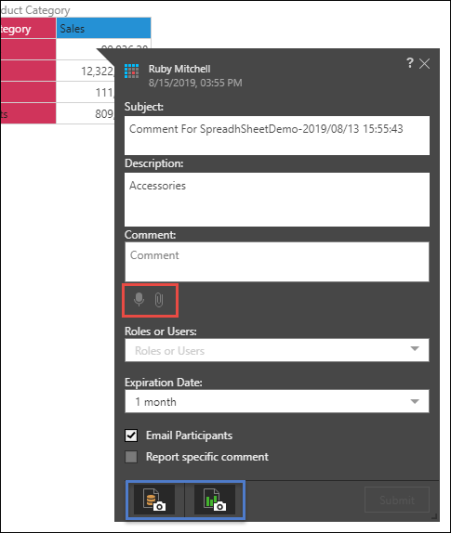
Attach Files and Record
You have the option to attach files and record a voice message (red highlight above).
Attach Files
To attach files, click the attachment icon and select the required file from its folder location. You can attach one file at a time.
Record
Voice recordings can only be made in a secure (https) environment. This feature is not supported in Explorer. To make a voice recording, click the microphone icon.
If you’re not in a secure environment, you’ll receive an error message.

If you are in a secure environment, the first time you use this feature your browser will ask you to allow Pyramid to access your microphone.
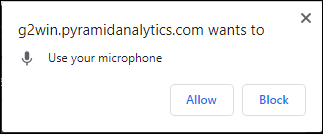
When recording has been enabled, start your voice message. To delete your recording, click the red X, or click the microphone to delete your message and exit the voice recorder. Otherwise, click the green check mark, then click the arrow icon to send the voice recording.

Once you've finished recording, you can send your message.
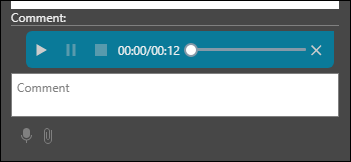
Roles and Users
Add Roles or Users to the conversation using the Roles or Users search bar. When a role is added, it is counted as one participant in the conversation, regardless of the number of users who share that role.
Expiration Date
You have the option to select an expiration date, after which you will no longer be able to access the conversation. If you do not want the conversation to expire, select None.
Email Participants
Choose this option to send an email alert to participant you've added to the conversation. Participants will receive an email notifying them that they've been added to a new conversation, along with a link to the conversation.
Whether or not this option is selected, participants will receive a bulletin board alert to notify them of the new conversation.
Report Specific Comment
You can enable or disable this option when starting a member or cell level conversation (this option is only enabled once the data discovery has been saved).
- When this option is enabled, the conversation will only apply to the member or cell in the current data discovery. This is known as a Report Specific Conversation.
- If it is disabled, the conversation will apply to the member or cell globally, across the current data model. The conversation may be opened from other data discoveries that contain the given member or cell, in both Discover and Present. This is known as a Global Conversation.
- When viewing the Conversations panel, you can choose to show global conversations (for the current data model), or conversations specific to the current discovery only.
- In Present, you have the option to create Panel Specific Conversations, or Global Conversations.
Snapshots
Once you've started a conversation, you may want to continue interacting with the query. In the event that you save changes to the query (for instance, if you dice the given cell by another hierarchy), then the given cell will no longer appear in the query. This means that participants will not see the given cell, nor will the conversation appear within the newly saved data discovery. To solve this, you can use the snapshot feature (blue highlight above).
- Save Data Snapshot: store the results of the query at the time the conversation comment was submitted. When this option is selected, a discovery snapshot is also saved by default.
- Save Discovery Snapshot: store the query structure at the time the conversation comment was submitted. It is possible to select this option without also saving a data snapshot.
Snapshots are enabled by default. If you don't want to save a snapshot, deselect them before submitting your comment.
Note: you may start a conversation based on an unsaved data discovery. In this case, you should be sure to save snapshots.